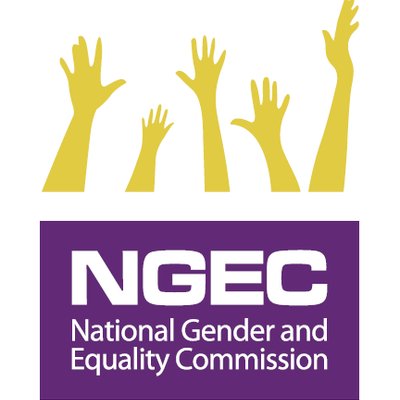How to Download and Print TSC Payslip and P9 Form
TSC payslips and P9 forms are essential documents for employees in the education sector. The TSC payslip provides a breakdown of an employee’s monthly salary, deductions, allowances, and other relevant details. On the other hand, the P9 form is issued by the Kenya Revenue Authority (KRA) and summarizes an employee’s annual income, tax deductions, and tax obligations. In this article, we will guide you through the process of downloading and printing TSC payslips and P9 forms.
Importance of TSC Payslip and P9 Form
The TSC payslip is crucial for TSC-employed teachers and staff as it provides them with a comprehensive overview of their salary and benefits. It helps individuals keep track of their earnings, allowances, statutory deductions, and any other deductions that may apply. Additionally, the payslip serves as proof of income, which is often required for various purposes, including loan applications, rental agreements, and financial planning.
Similarly, the P9 form is a significant document for employees when filing their annual tax returns. It contains important information such as the total income earned during the year, tax deducted, and the tax payable. The P9 form plays a vital role in ensuring accurate and timely tax compliance.
How to Download TSC Payslip
Follow these steps to download your TSC payslip:
Step 1: Visit the TSC Website
Open your preferred web browser and navigate to the official website of the Teachers Service Commission (TSC). Ensure you have a stable internet connection for a smooth experience.
Step 2: Log in to Your TSC Account
Click on the login button on the website’s homepage to access the TSC online portal. Enter your username and password to log in securely.
Once logged in, navigate to the payslip section. This section may be labeled as “My Payslip,” “Salary Slips,” or something similar. Look for the relevant link or tab.
Step 4: Select the Desired Payslip Month
Choose the specific month for which you want to download the payslip. The payslips are usually organized by month and year. Select the appropriate month from the available options.
Step 5: Download and Save the Payslip
Click on the download button or link provided next to the chosen payslip month. The payslip will be saved to your device’s default download location. You can also choose a specific folder for saving the file if desired.
How to Print TSC Payslip
Once you have downloaded the TSC payslip, follow these steps to print it:
Step 1: Open the Saved Payslip
Locate the downloaded payslip file on your device. Double-click on the file to open it. Ensure you have a PDF reader installed on your device to view the payslip.
Step 2: Connect Your Printer
Make sure your printer is properly connected to your device and turned on. Ensure that it has sufficient paper and ink or toner.
Step 3: Print the Payslip
With the payslip file open, go to the print settings of your PDF reader. Adjust any necessary print settings such as page orientation, size, or number of copies. Then, click on the print button to start printing the payslip.
How to Download P9 Form
To download your P9 form, follow these steps:
- Visit the TSC website.
- 2. Enter your TSC number for your username.
- 3. Enter your password and click on the login button.
- 4. After successfully logging in, click on the P9 form link.
- 5. The P9 form will be displayed whereby you can view or print it.
How to Print P9 Form
After downloading the P9 form, follow these steps to print it:
Step 1: Open the Saved P9 Form
Locate the downloaded P9 form file on your device. Double-click on the file to open it. Ensure that you have a PDF reader installed on your device to view the P9 form.
Step 2: Connect Your Printer
Ensure that your printer is connected to your device and powered on. Verify that it has enough paper and ink or toner.
Step 3: Print the P9 Form
With the P9 form file open, access the print settings in your PDF reader. Adjust any necessary print settings, such as page orientation, size, or number of copies. Then, click on the print button to begin printing the P9 form.
Frequently Asked Questions (FAQs)
Can I access my TSC payslip and P9 form on a mobile device?
Yes, you can access your TSC payslip and P9 form on a mobile device by visiting the respective websites and following the outlined steps. Ensure you have a stable internet connection and a compatible PDF reader app.
Are TSC payslips and P9 forms available for previous years?
Yes, you can usually access payslips and P9 forms for previous years. The websites mentioned in this article typically provide access to a range of past payslips and P9 forms.
Can I request a printed copy of my TSC payslip from my employer?
It depends on your employer’s policies. Some employers may provide printed copies of payslips, while others may encourage employees to download and print them individually.
Are TSC payslips and P9 forms accepted as official documents?
Yes, TSC payslips and P9 forms are considered official documents and are widely accepted for various purposes, including financial transactions, loan applications, and tax filing.
What should I do if I encounter any issues while downloading or printing my payslip or P9 form?
If you face any difficulties during the process, it is recommended to reach out to the respective support channels provided by TSC or KRA. They can assist you in resolving any technical or account-related issues you may encounter.
Conclusion
Downloading and printing TSC payslips and P9 forms is a straightforward process that ensures you have access to essential documents for salary tracking, financial planning, and tax compliance. By following the outlined steps, you can conveniently obtain these documents and have them readily available when needed.