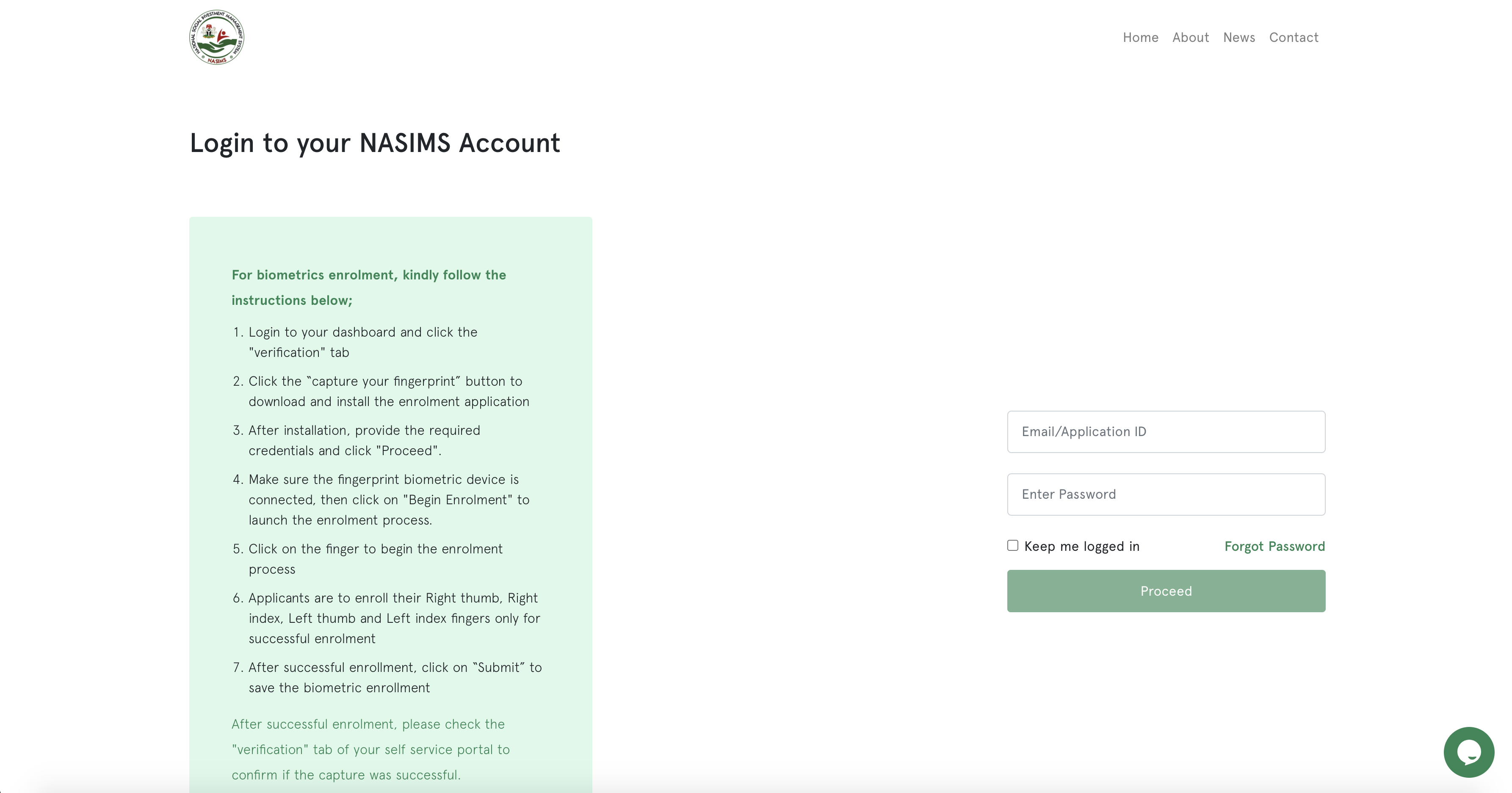How To Upload NPower Acceptance Letter on NASIMS Portal-nasimas.gov.ng
This article will provide guidance for successful candidates on the NPower program to Upload their NPower/Posting letters on their NASIMS portal. The following rules in this article will allow you to upload your letter for deployment without stress.
You need to check the NASIMS portal for your letter of deployment if you are one of the shortlisted candidates for the Npower Batch C deployed recipients. By clicking the deployment link of the Nasims portal dashboard, the applicant from Npower Batch C should be able to view the primary assignment location, the monthly grant entitlement, and its download PPA letter.
Upload NPower Acceptance Letter on NASIMS Portal
After downloading the PPA/deployment letter, please you are hereby required to deliver it to your designated supervisor at your primary assignment within three days after the date of printing. The letter is mandatory for all NPower batch C 2021 shortlisted candidates.
Your assigned supervisor will review your documents and mark them as accepted or rejected; if you are accepted, you will need to reupload the acceptance letter to your NASIMS portal, and so on.
How To Upload N-Power Acceptance Letter on NASIMS Portal 2025
It’s time to upload your deployment letter or PPA letter to the NASIMS Portal after your supervisor has signed and checked it as accepted.
Read and follow the steps below:
- Visit https://nasims.gov.ng/login
- Enter your email or NPower Application ID and your correct password
- Hit the login button
- You will be redirected to your dashboard after a successful login
- Navigate to the Deployment tab
- Make sure you have downloaded your PPA Letter which has been filled and stamped by your supervisor. You can refer to the steps on How to Download Your NPower PPA Letter
- Click on the button “Upload Acceptance Letter” (Note that your acceptance letter is the PPA letter that was downloaded and filled by your supervisor)
- A popup will be triggered after clicking the button. Attach your file and click on Submit. Note: Your file must not be greater than 200kb.
How to Check if My Acceptance Letter Has Been Uploaded on NASIMS Portal
The process of confirming if your NPower Batch C Acceptance letter has been uploaded is pretty simple. Read and follow the steps below.

- Login to your Npower Batch C Dashboard via this link https://nasims.gov.ng/login
- Visit the Deployment tab
- Scroll to the Acceptance Letter section
- You would notice that the button label has changed to “Re-upload Acceptance Letter” Once you see these changes, it signifies that you have uploaded your Acceptance Letter. If you think you uploaded the wrong document and wish to change it, you can click on the button to re-upload