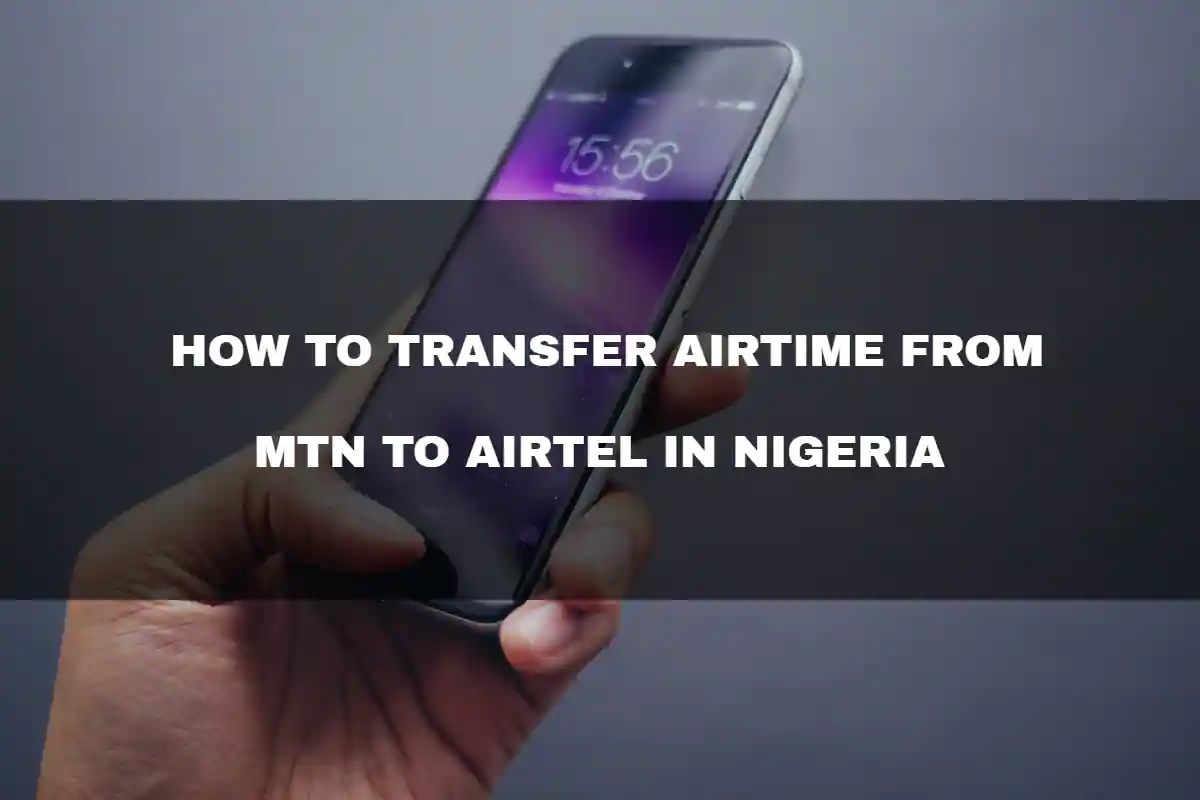How to Download Video from Facebook on Android, iPhone, Windows, and Mac
Have been admiring videos on Facebook and you are thinking of how you can download them to your phone so that you can watch them in your leisure time? if that has been your problem don’t be anxious anymore we have good news for you right here as we guide you on How to Download videos from Facebook on Android, iPhone, Windows, and Mac. read below to have adequate information.
Since Facebook does not allow videos to be downloaded, this post will teach you three simple ways to download videos from your Facebook timeline without installing any software.
The good news is that there are various websites that can effortlessly and safely download videos by simply copying the video URL and pasting it on the required page. You may also read our earlier post about how to download YouTube videos.
Best Sites and How to Download Video from Facebook
1. Getfvid
If you have been asking the question about how to download videos from Facebook then Getfvid is certainly one of the best options for you to convert videos directly from Facebook for use in other applications.
Through it, it is possible to save files in mp4 or mp3 format.
For this, the process is quite simple. Just enter the URL of the video in the text box and press the ” Download” option.
The great advantage is that in addition to the use of the site being free, no registration is necessary.
So the download is simple and extremely fast.
How to download Private Videos with Getfvid
If you want to download private videos from Facebook’s timeline, you can do this using a downloader platform such as getfvid.com/private-downloader.
However, this will only be possible for those that have the privilege of viewing the video, with such privilege you can easily download it into your device storage.
However, using Getfvid it will be possible to capture the video, still allowing it to remain private, considering that it is very important to respect copyright.
Where are Facebook Videos Saved?
Videos that are downloaded will be saved in the folder that you have set as the default download folder.
Usually, the browser defines the folder for you, it will be up to you to keep the definition or manually change the destination of the saved videos.
How to Download Live Videos from Facebook with Getfvid
Another very interesting option is the possibility to download live videos from Facebook, the famous lives that have been gaining notoriety day by day on social media.
Therefore, once the streaming is performed, you can save the desired live videos from Facebook directly to your device using the Chrome extension Getfvid Facebook video Downloader.
2. GetFbStuff
GetFbStuff is another option available for you to download your Facebook videos to an online computer.
And all this without having to install any type of program or registration.
For that, you just need to copy the video link and make your collage in the place determined for that in the tool.
That way the application provides you with the link to download your video and, this can be done in HD or SD format.
How to Download Private Videos with GetFbStuff
Another great option to download private videos is GetFbStuff follow the steps below:
Step 1. Open the video you want to download. Therefore, click on the date it was posted. Then press “Ctrl + U” in Windows or “Cmd + Option + U” in macOS;
Step 2. Next, the source code of the page will be displayed on the screen. Therefore, press “Ctrl + A” to select all the code text, and perform the copy action;
Step 3. Finally, then go to the GetFbStuff private videos page and perform the paste action on the highlighted bar. To finish the action, click on “Download”.
Ready! With that, the desired video will be downloaded to your computer in MP4 format. Simple right?
3. SaveAs
The SaveAs is another tool that the web provides you for you to perform the download and conversion of their videos online.
So, free of charge, you can easily convert existing videos on Facebook to files in mp4 format and save them on your computer.
But in addition to saving on PC, this can also be done on other Android devices, iOS, iPod, and iPad.
To do this, you just have to copy the video URL and paste it in the appropriate place for this. Then, just select the “download” option to download the video.
The big advantage is that in addition to being free, SaveAs works without payment and has no download quantity limitation.
Download Live Videos from Facebook with SaveAs
While the video is being streamed, it cannot be downloaded on Facebook. But you can do this after the transmission is finished.
4. SaveFrom.net
Another great and practical option on how to download video from Facebook directly to your computer is through the website SaveFrom.net. Therefore, follow the steps below:
Step 1. First, you must copy the URL contained in the video, which is in the address bar of your browser, or you can also execute the command to click on the video with the right mouse button and select it in the contextual menu. Then, you must click on “Copy the URL”.
Step 2. Then, on the SaveFrom.net page, you must paste the link in the bar indicated.
Usually, the action to download the video is performed instantly and automatically, otherwise, you must press the search button.
Step 3. Finally, you must choose the video quality option and the desired format that is available. So, just click on the top list, and to finish click on download.
Use Savefrom.net to Download Videos Directly Without Leaving the Site
Did you know that it is possible to save videos directly from Facebook without having to leave the site? But for that, you must install an extension, SaveFrom.Net Helper.
So, if you are viewing a video and want to download it, just hover your mouse and a green button will appear for you to present the option.
So just press it and the program will inform you of the possible options.
How to Download Private Videos From Facebook with SaveFrom.net
However, if you want to download a private video from Facebook, you must install the SaveFrom.Net Helper extension in your browser.
Such action should be performed, because through the website, it will not be possible, due to the privacy settings that limit external access.
5. Using FB Dow.net
Finally, this last tip for you on how to download video from Facebook in a very simple and fast way is the FB Dow.net platform. To do this, follow the steps below:
Step 1 – First, you must access the video you want and copy the URL contained in the address bar of your browser or also, click on the video with the right mouse button and select it in the contextual menu. Then, you must click on “Copy the URL”.
Step 2 – Then, access the FB Dow.net platform and paste the URL address in the available bar, and then click on the “Download” button and choose the format of the video you want to save.
Step 3 – Finally, you will be directed to another page where you will be informed of the download progress.
The video will be saved in the folder you selected in your system settings.
Learn How to Save Facebook Videos on Your Smartphone
With the technological advancement present in our daily lives, the option to save videos can also be performed with a few clicks, in the palm of your hand.
Therefore, to download the desired videos from Facebook on your smartphone, you should generally, first of all, install a specific application for this function. Follow the tips we have prepared for those who have the Android or iOS system:
How to Save Facebook Videos on Android
If you have a smartphone with the Android system, you can follow the option below:
Step 1. First, you must install the My Video Downloader application.
Step 2. Then log in using your Facebook account.
Step 3. With this, you will be able to view your Facebook timeline presented on the application screen.
Step 4. So, in a very simple and direct way, when you see any video you want to download, just click on it. The application will then present you with the options to play, download, share, save or copy the URL of the link.
Step 5. Finally, when clicking on download the video, you can define the quality of the video (Standard or HD), the destination of the file to be saved, and the desired name.
Saving Facebook Videos on iOS
If you have an iPhone, you can choose the following tip:
Step 1. First, in the Facebook application, open the video of interest and, in the post options, click on “Copy link”.
Step 2. Then install the MyMedia application. This app will allow you to download files from the web that would consequently be blocked in Safari.
Step 3. Next, open the MyMedia app and enter the FBDOWN.net address already mentioned in this article, in the URL bar.
Step 4. Finally, when the website in question opens, you must paste the link that you copied from Facebook in step 1, and then press the Download button. Then, the downloaded video will appear in the Media tab of the application.
Step 5. Another option available for iOS is if you want to add the downloaded video to the Camera Roll, just click on it and select the option “Save to Camera Roll”.
Cautions when Saving Facebook Videos
Downloading videos from Facebook is not an action recognized by the platform, so you should be careful with the use of software and external platforms that will assist you in this action, in addition to paying attention to the playback of videos saved on your computer or smartphone.
Here are two important tips to avoid unpleasant surprises:
Like downloading videos from Instagram or YouTube, downloading from Facebook is also not an activity supported by the platform.
Therefore, care must be taken with the use of external tools and with the reproduction of saved files. Understand what you need to keep an eye on:
-
Do not Install Programs on Your Computer
With the emergence of the option to save files in clouds, this is the best option for you to be able to save your Facebook videos on your computer, because in addition to not overloading your PC’s memory, it is safe, and frees you from installing any software program that can damage your machine with possible viruses.
However, for smartphones, it is very common that the download service for videos is offered through applications, which must be downloaded on your device.
However, in this case, you can trust the apps available in the Play Store for Android and in the App Store for iPhone, in any case, stay tuned in the evaluations and indications of each application. It costs nothing to double the attention!
-
Pay Attention to Copyright and Video Image
If you download a video to play it on your page, blog, or other public channels, you need to pay attention to the copyright and use of the image established by the producer/owner of the content.
Misuse may result in the exclusion and blocking of your content, or even more serious, you may be prosecuted for breaking the law.
Please be aware that if you violate the copyright law of the video downloaded on Facebook, you will be solely and exclusively responsible for the action.
Therefore, it is worth paying attention and thinking twice before downloading, because if you do not have the authorization of the owner/producer to use the content, it is better not to proceed with the process of downloading the video, as you may be legally penalized.
However, if you follow the tips, and take precautions to download, save and play the content, it can be a great resource to use.
Armed with such indicated tools and shielded with tips for using the content in a correct and integrated way, you can enjoy the content, collect videos of interest, share on your social networks, being able to take advantage of one of the most used and important formats that circulate on the web.