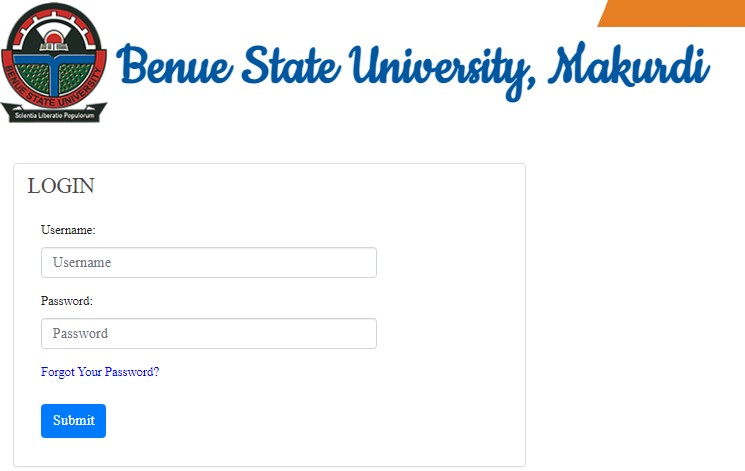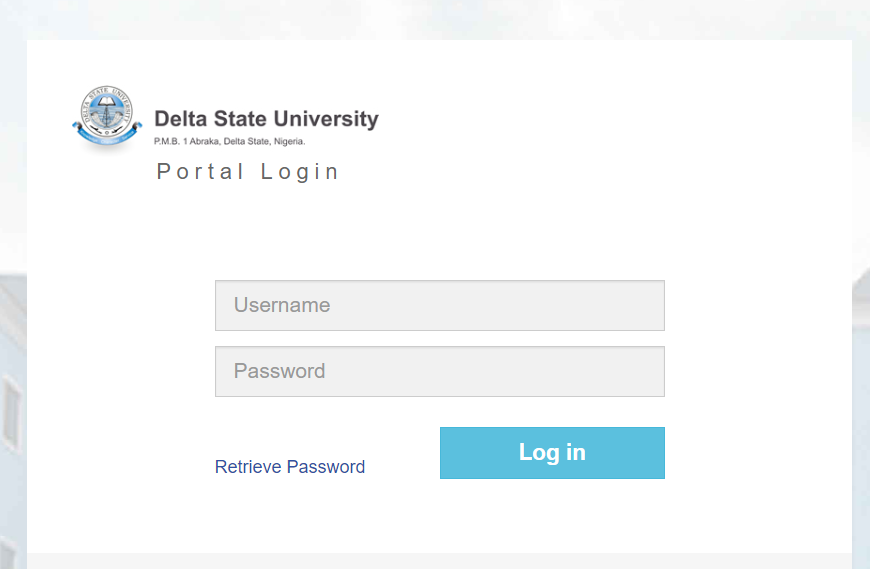MOUAU Student Portal Login | A Step-by-Step Guide
Are you a Michael Okpara University of Agriculture Umudike (MOUAU) returning student or a new student who doesn’t know how to log in and perform other academic-related activities on the MOUAU Portal online? if yes then this article Is for you. below we have provided the link that will lead you to the portal.
The Michael Okpara University of Agriculture Umudike (MOUAU) is a top-ranking university in Nigeria, offering a variety of undergraduate and postgraduate programs to students. The university has an online platform known as the MOUAU student portal, which provides students with a convenient way to access their academic records, course registration, and other important information.
If you’re an MOUAU student and would like to access the MOUAU student portal, this article will guide you through the process.
How to Access the MOUAU Student Portal
The MOUAU student portal is accessible to all registered students of the university. To log in to the portal, you will need to have your Matriculation Number and Password. Here are the steps to follow:
- Open your web browser and visit the MOUAU student portal website at https://www.mouauportal.edu.ng/
- Click on the “Student Login” link located at the top right corner of the homepage.
- Enter your Matriculation Number and Password in the provided fields.
- Click on the “Login” button to access your MOUAU student portal dashboard.
Once you are logged in, you can access various features of the portal, such as course registration, fee payment, and exam results.
Features of the MOUAU Student Portal
The MOUAU student portal is designed to provide students with easy access to essential information and academic resources. Here are some of the features you can access on the portal:
- Course Registration: You can use the portal to register for courses offered in the current semester. The portal displays a list of available courses, and you can select the courses you want to register for.
- Fee Payment: The portal allows you to pay your school fees online. You can view your fee invoice and pay using any of the available payment options.
- Exam Results: You can view your exam results for each semester on the portal. The results are usually uploaded a few weeks after the exams have been concluded.
- Library Resources: The portal provides access to the MOUAU library, where you can search for and download academic resources such as books, journals, and research papers.
- Personal Profile: You can view and update your personal information on the portal. This includes your name, address, email, and phone number.
Why Use the MOUAU Student Portal?
The MOUAU student portal provides several benefits to students, including:
- Convenience: With the portal, you can access important academic information and resources from anywhere, at any time.
- Time-Saving: The portal allows you to complete tasks such as course registration and fee payment in a few minutes, without having to visit the school’s administrative office.
- Transparency: The portal provides accurate and up-to-date information about your academic progress and fee payment status.
In conclusion, the MOUAU student portal is an essential tool for every MOUAU student. It provides easy access to academic information and resources, making it easier for students to manage their academic life. By following the simple steps outlined in this article, you can log in to the portal and start using its features.
RSUST Portal | RSUST Student Login Portal
You can use a computer or a mobile device to visit and access the RSUST Portal | RSUST Student Login Portal by following the links provided. Don’t forget to visit the university’s official website at http://www.rsu.edu.ng.
- RSUST Student Login Portal: https://portal.rsu.edu.ng/
- RSUST Main Website: http://www.rsu.edu.ng
- RSUST Registrar Email Address: registrar@rsu.edu.ng
River State University (RSUST) Course Registration
Students can register for semester courses online at the beginning of each semester by
- Go to your student portal by login to http://ecampus.rsu.edu.ng/
- Enter your Login details i.e. your username and password in lowercase (small letters).
- Click on the login tab below
- On the display, page click on SERM and begin the online course registration process.
- Use the quick add menu to search for courses to be registered.
- Enter the course code to be registered and click on add.
- After adding the course, confirm courses and click on register to complete registration.
- Ensure you print out a hard copy as evidence of course registration and keep it safe.
FAQs
How do I access the MOUAU Student Portal?
To access the MOUAU Student Portal, visit the official website of Michael Okpara University of Agriculture Umudike (MOUAU). Look for the student portal section, usually found under the “Students” or “Portal” tab. Click on the portal link provided and enter your login credentials (usually your username and password) to gain access.
What should I do if I forgot my MOUAU Student Portal password?
If you forgot your MOUAU Student Portal password, you can reset it easily. On the login page, there is usually a “Forgot Password” or “Reset Password” link. Click on it and follow the instructions provided. You may need to enter your registered email address or student ID to receive a password reset link. Follow the link to create a new password securely.
Can I access the MOUAU Student Portal from my mobile phone or tablet?
Yes, you can access the MOUAU Student Portal from your mobile phone or tablet. The portal is designed to be mobile-friendly, allowing you to log in and access essential services such as course registration, results, fee payments, and more. Ensure you have a stable internet connection for seamless access.
What services can I access through the MOUAU Student Portal?
Through the MOUAU Student Portal, you can access a range of services including:
-
-
- Course registration for upcoming semesters.
- Checking and printing of semester results.
- Payment of school fees and viewing fee statements.
- Accessing academic calendars and exam timetables.
- Updating personal information and contact details.
- Communicating with faculty and staff through messaging features.
-