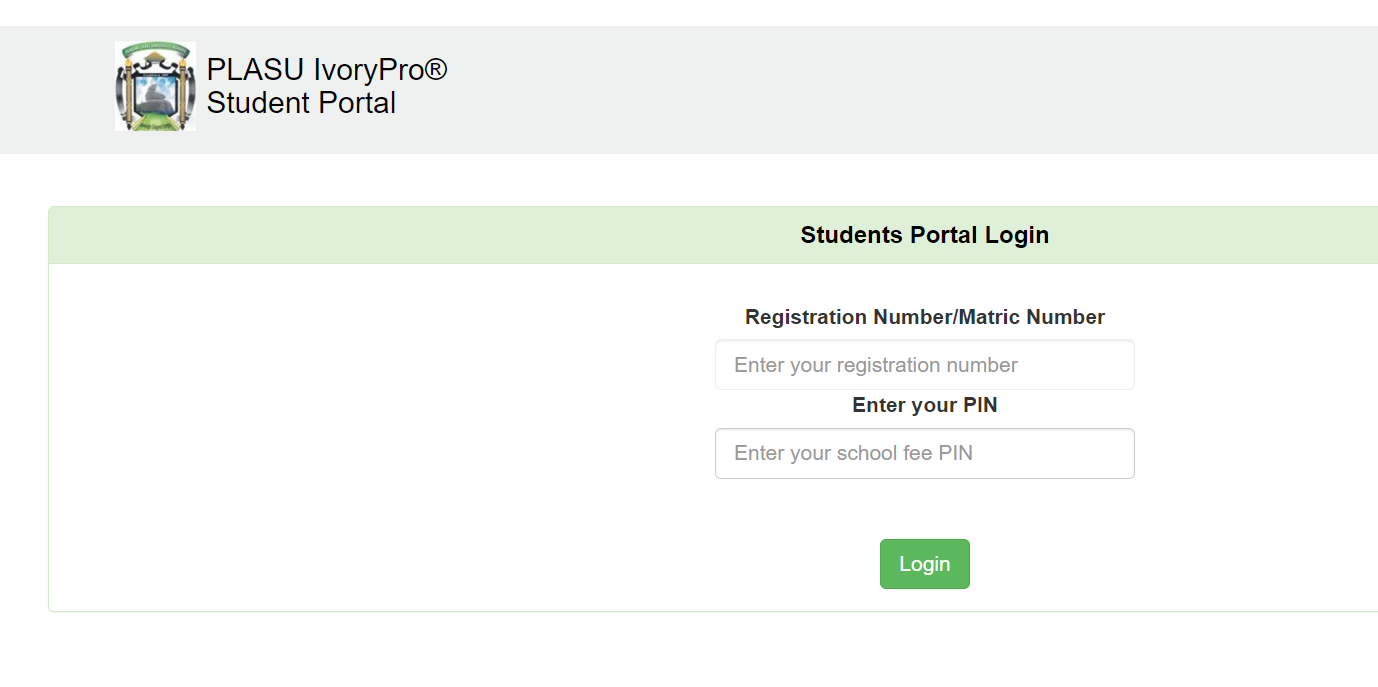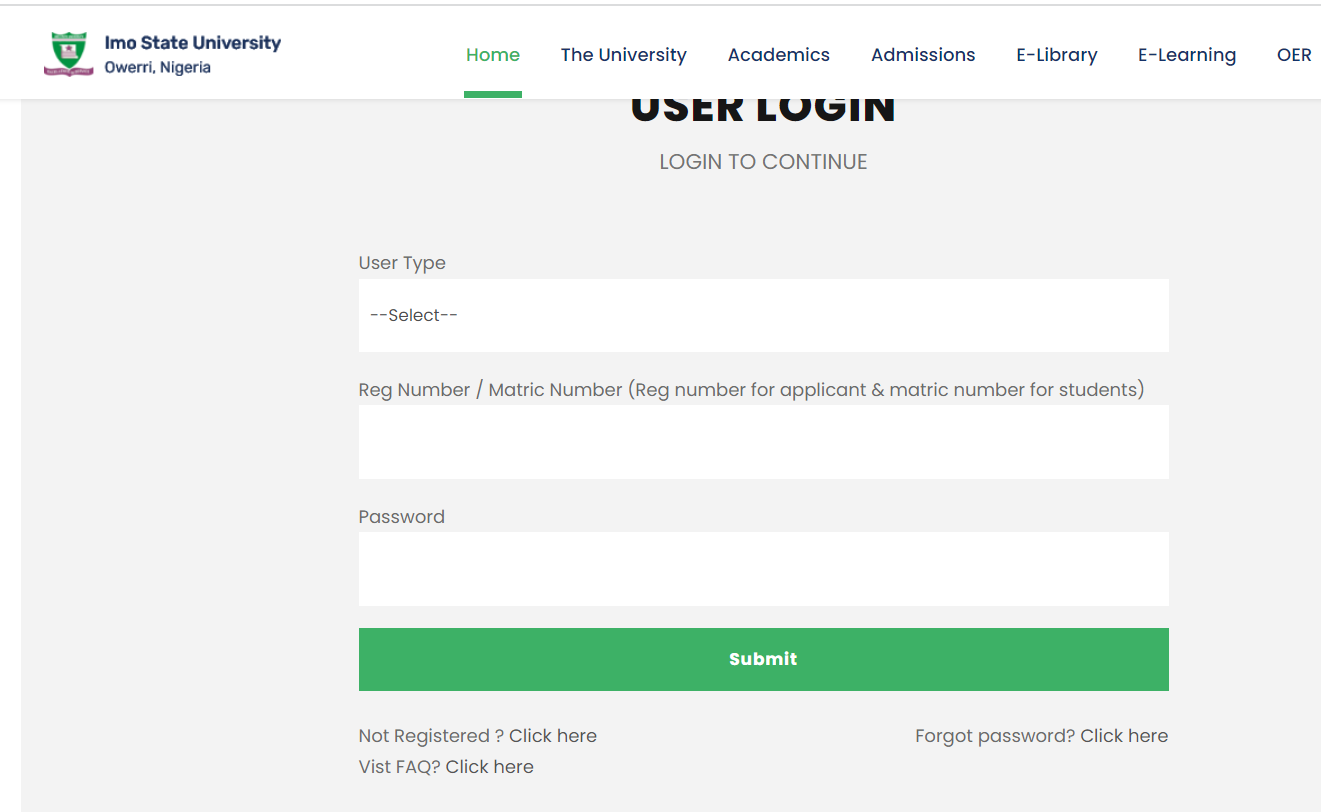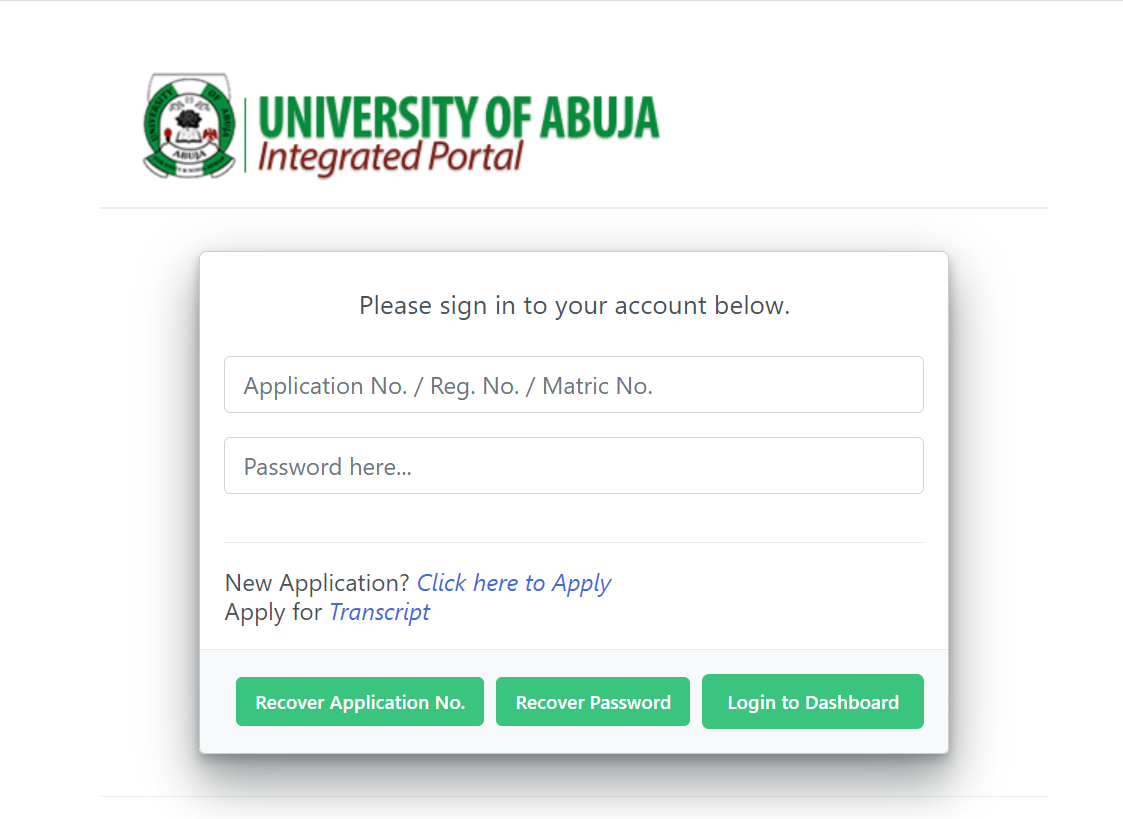FUOYE Student Portal Login | FUOYE Admission Portal – eportal.fuoye.edu.ng
Federal University Oye-Ekiti, FUOYE Student Portal The Federal University of Oye-Ekiti Student Portal Registration and Login link for FUOYE Students, Staff, e-learning, and status monitoring is now accessible.
What is FUOYE Student Portal?
The word “student portal” refers to the login page where students can enter their username and password to receive access to the organization’s programs and other learning-related resources.
Many FUOYE academic activities, such as admission letter printing, course registration, and transcript access, may be done through the portal, which is beneficial to both students and staff. In other circumstances, however, there is an official eLearning platform where students may learn at their convenience.
FUOYE Student Portal login
The FUOYE portal may be accessed in a few simple steps. The following links will lead you to the login page, where you must enter your login IDs. The procedure is the same for all of the Institution’s portals.
- FUOYE Undergraduate Student Portal: https://ecampus.fuoye.edu.ng
- FUOYE Postgraduate Portal: http://spgs.fuoye.edu.ng/
- FUOYE Admission Portal:https://ecampus.fuoye.edu.ng/putme/
- FUOYE Main Website: https://fuoye.edu.ng/
How To Login To Fuoye Portal
- You can get to FUOYE Portal by going to https://ecampus.fuoye.edu.ng/.
- When the portal opens, choose any of the offered programs (undergraduate, postgraduate, or part-time).
- Alternatively, click on the portal part you wish to visit.
- Fill up your username and password (for an existing account)
- If you are a student, enter your JAMB registration number and the password you were given.
- Click on login and then follow the on-screen instructions.
Federal University Oye Ekiti Course Registration Procedure
Before going online to register for courses, be sure you have adequate information on the courses you want to take. Here are the actions to take:
- Go to your browser and type the FUOYE student portal link or click here https://ecampus.fuoye.edu.ng
- Navigate and click on the “Student Login” Link
- Kindly log in with your details
- Navigate to the course registration tab
- Select the session and semester
- Select each course until all have been duly selected.
- Verify the courses and submit if there are no errors.
- Print evidence of course registration.
FAQs
How do I log into the FUOYE student portal?
To log into the FUOYE student portal, follow these steps:
- Open your web browser and go to eportal.fuoye.edu.ng.
- On the login page, enter your Matriculation Number or Application Number in the designated field.
- Enter your password.
- Click on the “Login” button to access your student dashboard.
What should I do if I forget my FUOYE student portal password?
If you forget your password, follow these steps to reset it:
- Go to the FUOYE student portal at eportal.fuoye.edu.ng.
- Click on the “Forgot Password?” link below the login form.
- Enter your Matriculation Number or Application Number.
- Follow the instructions sent to your registered email address to reset your password.
How can I check my admission status on the FUOYE admission portal?
To check your admission status on the FUOYE admission portal:
- Visit the FUOYE admission portal at eportal.fuoye.edu.ng.
- Log in with your Application Number and password.
- Once logged in, navigate to the “Admission Status” section.
- Your admission status will be displayed on the screen.
What features are available on the FUOYE student portal?
AnsThe FUOYE student portal offers a variety of features, including:
- Checking admission status
- Course registration
- Accessing academic calendar
- Viewing and printing results
- Payment of school fees
- Updating personal information
- Downloading admission letters