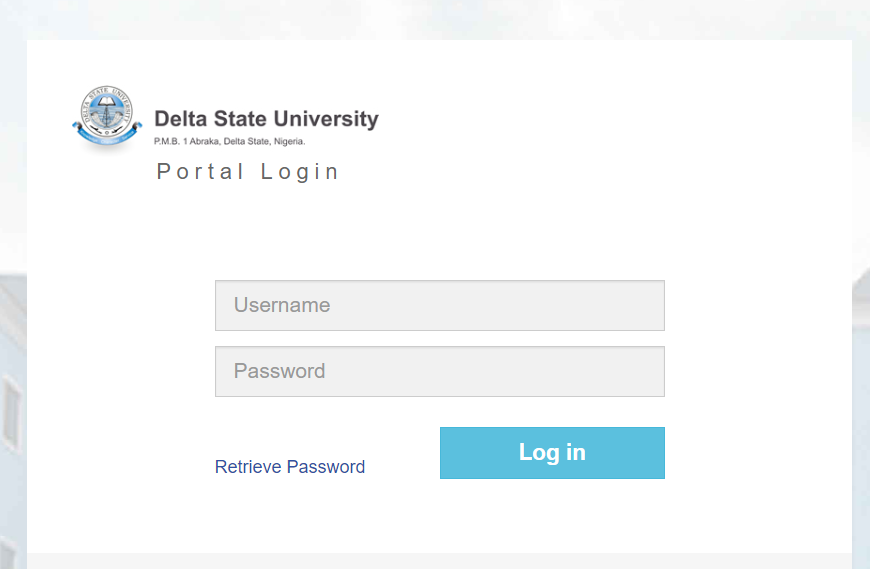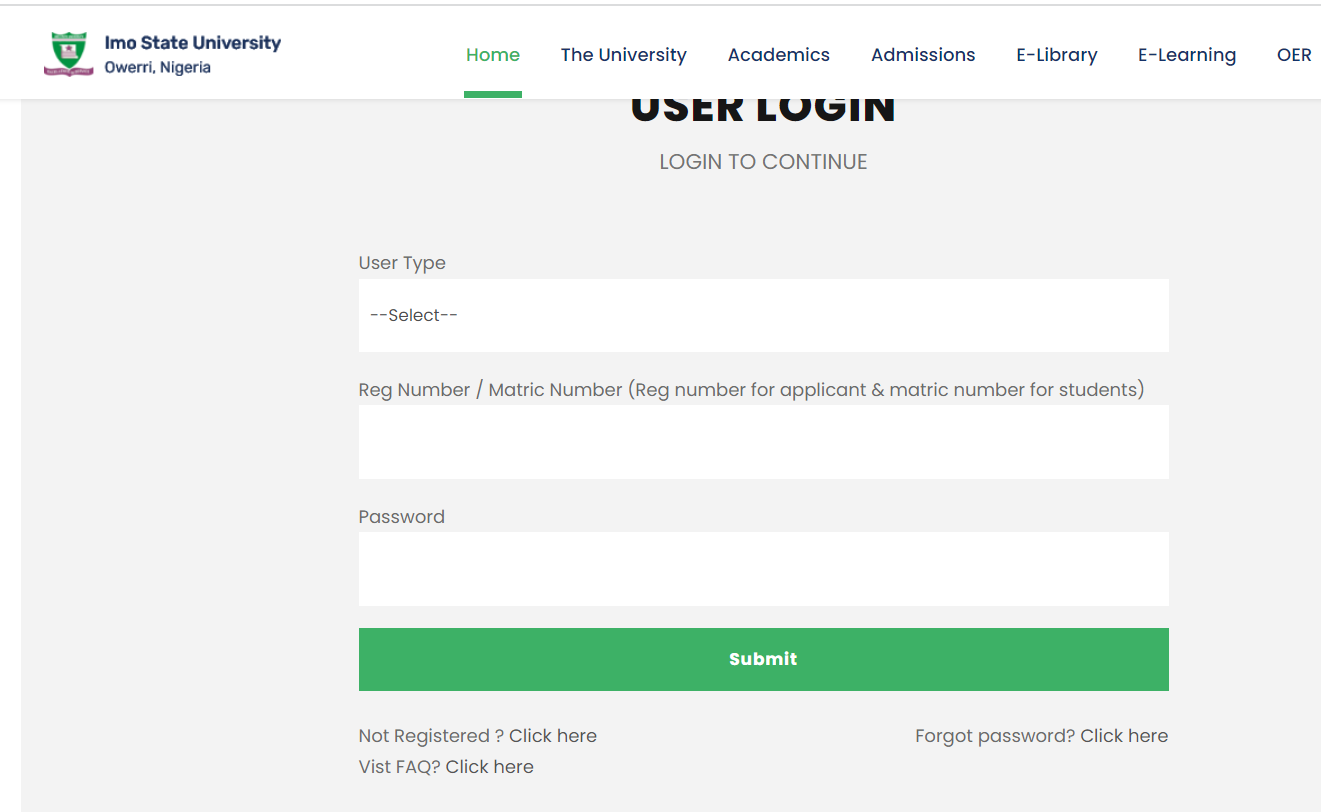UNIABUJA Student Portal Login | University of Abuja Student Portal- www.uniabuja.edu.ng
You are welcome to the University of Abuja’s latest news, as well as the Student Portal, Result Portal, Undergraduate/Postgraduate Portal, and Admission Portal. On the UNIABUJA Portal login, portal.uniabuja.edu.ng, you may learn more about the school and acquire all the information you need.
Course Registration, Fees Payment, Check Result, Admission Online Application, View Admission List/Status, Acceptance Fees Payment Details, Transcript, View Academic Calander, Extra Credit Hours, Deferment of Admission, and so much more are all available through the UNIABUJA Student Login Portal.
- Federal Polytechnic Bauchi Student Portal Login | portal.fptb.edu.ng
- Nigerian Army University Biu Student Portal Login – my.naub.edu.ng
- TASU Student Portal Login | TASU Portal & www.tsu.edu.ng
- UNIOSUN Student Portal Login | UNIOSUN Portal – www.uniosun.edu.ng
About University of Abuja
The University of Abuja is a tertiary institution in the Nigerian capital, Abuja. It was established in January 1988 as a dual-mode university with the mandate to run conventional and distance learning programs. Academic work began at the university in 1990 with the matriculation of its pioneer students.
All prospective students of the University of Abuja, Gwagwalada (UNIABUJA) have access to a student portal offered by the University of Abuja, Gwagwalada (UNIABUJA).
University of Abuja (UNIAbuja) Students Portal
You can visit and Access the University of Abuja School Website using a computer or mobile via the following link:
- UNIAbuja Official Website: https://web.uniabuja.edu.ng/
- UNIAbuja Undergraduate Student Portal: https://portal.uniabuja.edu.ng/
- UNIAbuja Postgraduate Student Portal: https://pgportal.uniabuja.edu.ng/
- UNIAbuja Campus e-Portal: https://web.uniabuja.edu.ng/
- UNIAbuja Registrar Email Address: registrar@uniabuja.edu.ng
How to pay the University of Abuja Acceptance Fee
To make a payment, candidates must follow the steps outlined below.
- Go to portal.uniabuja.edu.ng to access the UNIABUJA Students Portal.
- In the relevant column, enter your JAMB Registration Number and password.
- Finally, go to Dashboard and select ‘click here to proceed with acceptance payment.’
- Select ‘Admission Acceptance fee’ as the payment type and click Proceed.
- You will be needed to examine and produce an invoice for your payment. Then pay with your bank card or your ATM card (online).
How to Pay University of Abuja Tuition / School Fees
- Go to http://www.unibuja.com to access the institution’s website.
- Navigate to the “undergraduate” symbol and click it.
- Please go to the next page and click “student login.”
- After that, you must enter your registration number and password and then click the log-in icon.
- Navigate to the “Pay Fees” page after logging in successfully.
- Select “School Fees” from the drop-down menu.
- Navigate to and click on “Add selected items to My Feed list,” then “Confirm Payment.”
- Then select “Remita” from the drop-down menu, followed by “Pay now.”
- The payment information will be shown. Before you begin, make a mental note of your payment reference number.
- Then follow by selecting your ATM card type (Verve, VisaCard, Mastercard).
- Make a payment by entering your card information as instructed.
- Print a receipt as proof of payment.
The University of Abuja Course Registration Guidelines
Knowing which courses you should register for is the first step in your course registration process. You will need to seek advice from your level adviser, and once you have this information, you will need to register for courses using the processes outlined below.
- Use your Matric Number and Password to log in and access the University of Abuja student Portal.
- After you’ve successfully logged in, go to “My School” and then “My Registration,” which will take you to the course registration page.
- Drill down from the change session option to choose the session and semester.
- Select your level from the drill-down menu and then click Change.
- The course registration form will appear, and you may start registering them one by one.
- Verify the courses you’ve enrolled form and submit it if you don’t need to make any changes. However, if you wish to add or delete courses later, save them rather than submit them.
We have provided extensive information on the UNIABUJA login page, however, if you are having trouble utilizing the links below, please DROP A COMMENT or contact us using the details provided below.
FAQs
How do I log in to the UNIABUJA Student Portal?
To log in to the UNIABUJA Student Portal, visit the official website at www.uniabuja.edu.ng. Click on the “Student Portal” link. You will be prompted to enter your registration number or matriculation number and your password. After entering the required details, click the login button to access your dashboard.
What should I do if I forget my UNIABUJA Student Portal password?
If you forget your password, click on the “Forgot Password” link on the login page. You will be asked to provide your registration number or matriculation number. Follow the instructions sent to your registered email or phone number to reset your password.
Can I access the UNIABUJA Student Portal on my mobile device?
Yes, the UNIABUJA Student Portal is mobile-friendly. You can access it on any smartphone or tablet with internet connectivity. Simply open your browser, go to www.uniabuja.edu.ng, and navigate to the Student Portal link to log in.
What services are available on the UNIABUJA Student Portal?
The UNIABUJA Student Portal offers a variety of services, including course registration, checking academic results, viewing exam schedules, accessing academic transcripts, and updating personal information. You can also pay school fees, apply for hostel accommodation, and communicate with academic staff through the portal.